Introduction to Splash
Splash
Splash
Bookmark Feast: organize and preview
Splash is a cockpit with bookmarks that you use daily. Each bookmark has a big icon that has the familiar look of an app on the homescreen of your mobile.
Splash organizes your bookmarks much better than chrome bookmark manager. It also does a better job than the built-in new tab page of chrome too.
Previews
You organized your bookmarks, e.g. you put the papers you examine daily in a folder called News Papers.
Then you need an overview of the contents today. You don't want to open them unless the headlines interest you.
Then Splash gives you the Preview button (vertical tab on the right)! Turn Preview on and it makes Splash present any bookmark you put your mouse over in a small window at the side. It appears on the left of your browser window. You can also set it to appear on the right.
Icons
A bookmark is presented as a big icon. You can set this to be smaller.
The big icon is fetched from the website the bookmark is pointing to. Most websites offer a special big icon for mobile devices that's called apple-touch-icon. If this is not found, the smaller favicon is used.
If you don't like the icon, you can copy another image on the internet, then paste it into the bookmark.
RSS-feeds
Splash also fetches a rss-feed if the website provides it. No rss-feed found? You can always add one or more rss-feeds to this particular website.
Export/import
You can export all or part of your bookmarks to a json file. Send the json file to a friend and share your tree of bookmarks or just a branch of it. Or keep it as a backup on your local drive.
You may also export your custom icons.
Favourite folders
Promote the folders that you often use to favourites. They appear as vertical tabs on the left side of the window. Give them different colours if you like.
Copy/paste
Bookmarks and folders can be copied/cut and pasted to other folders.
Drag/drop
Bookmarks and folders can be dragged and copy-dragged to other places. You can even drag bookmarks from the bookmark bar into another location in Splash.
Skin
Choose an appearance from Dark, Light or System. System follows your operating system settings, this works on MacOS and Windows. It doesn't work on MacOS Big Sur (yet).
Language
The language you choose in your browser will be the language Splash uses. Momentarily only Dutch and English are supported. Default is English.
Compatibility
Splash has been tested on MacOS, Windows, Linux and Chromebook. Installable in these browsers: chrome, Microsoft Edge and Safari.
Synchronizing
Splash uses the normal bookmarks of chrome. If you turned synchronizing on in chrome, your bookmarks will be synchronized to all your devices.
Privacy
No data of Splash is sent to any back-end.
Coming soon!
- I will publish Splash this fall (2020).
- Instructive video's are in the making.
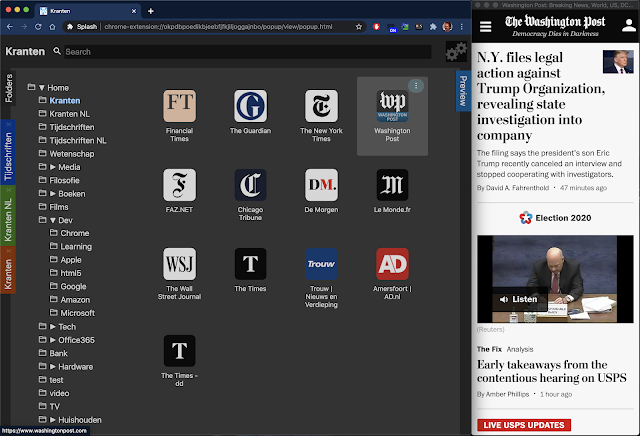
Comments
Post a Comment